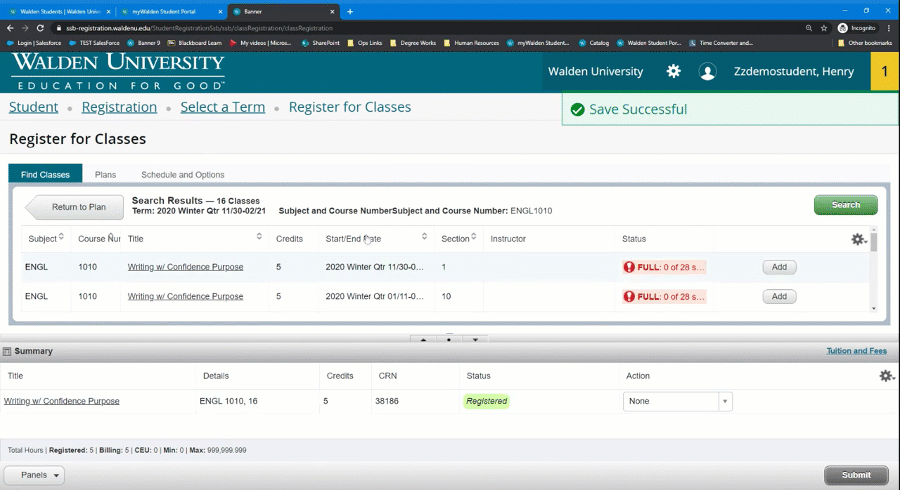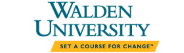On the home page of the student portal, click on Records and Registrations on the left-bar navigation. Then select Register for Class.
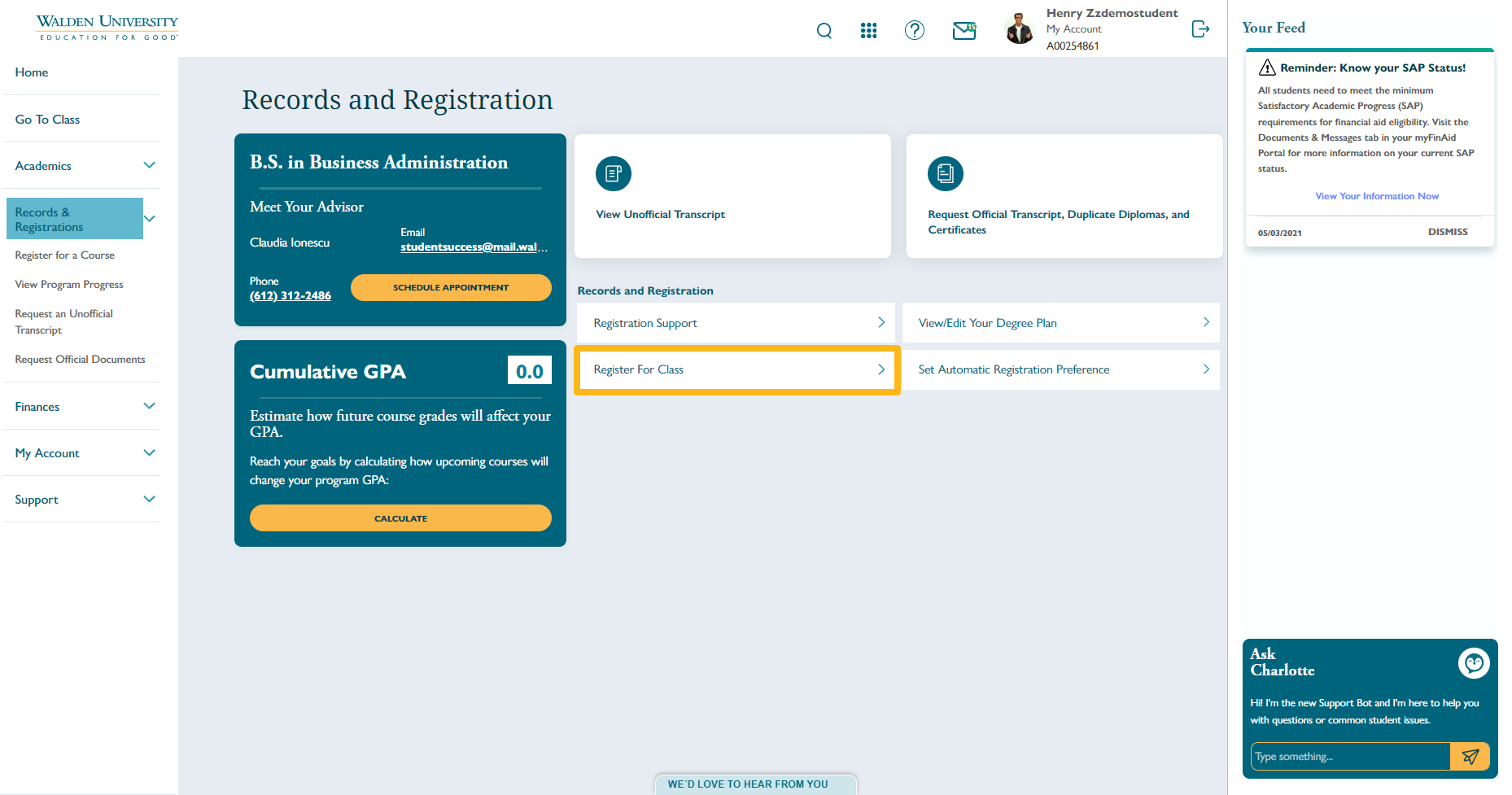
Select Add or Drop Classes
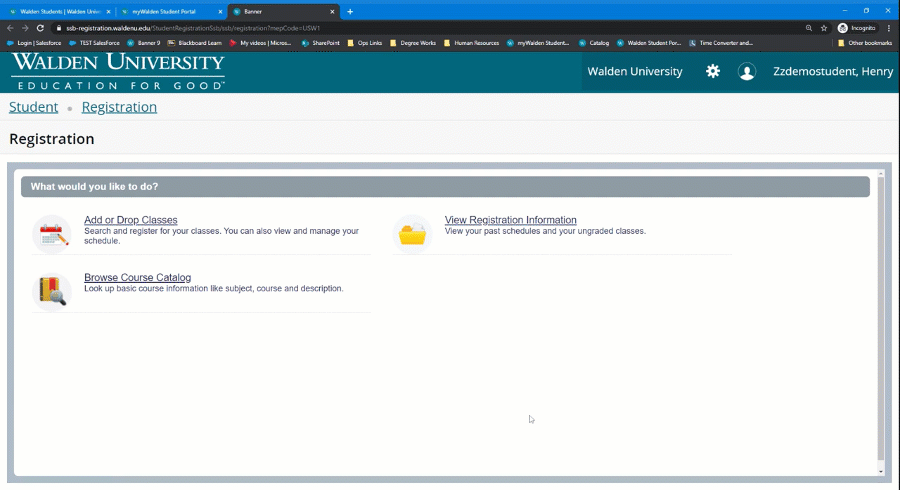
Select the Term you are registering for from the drop-down, then click Continue.
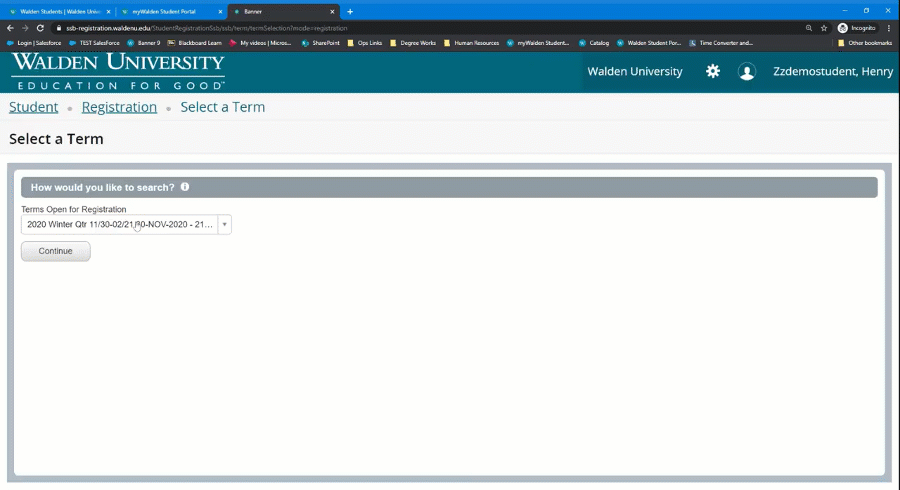
Search for the course in the Subject and Course Number search box and click continue.
Only use this step if you have not created a Plan using the Degree Works Student Educational Planner. If you have created a Plan, go to step 5.
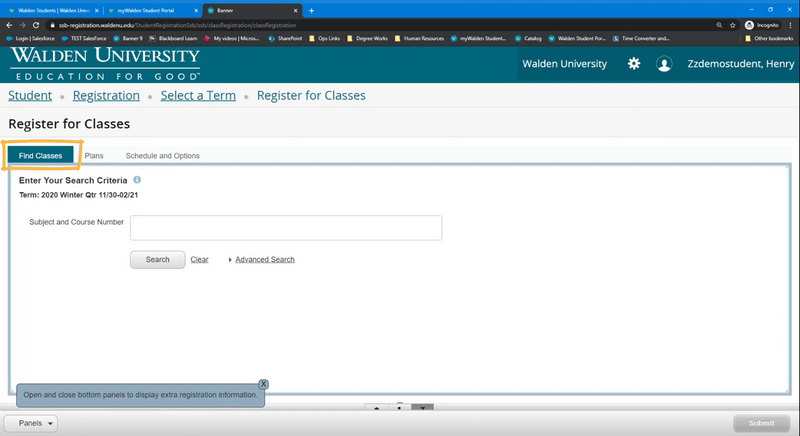
If you created a Plan using the Student Educational Planner tool, click the Plans tab. You’ll see the list of courses you planned for the selected term.
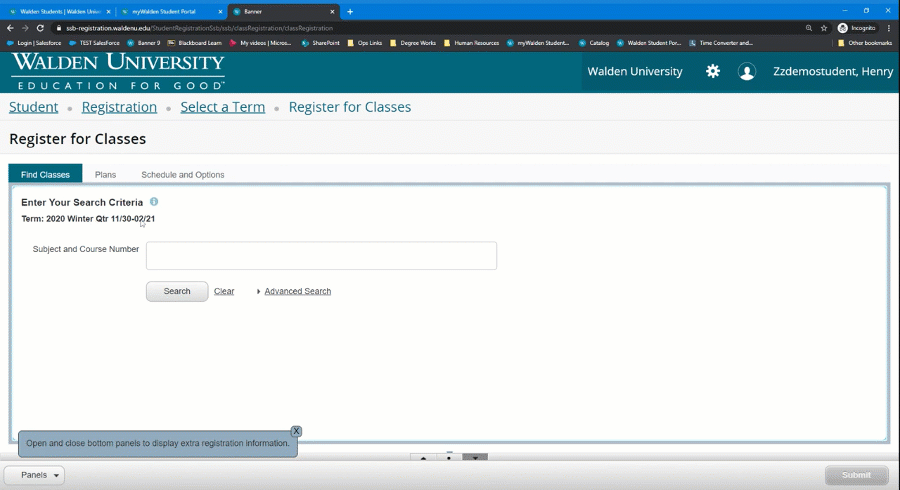
Select a course you wish to register from the list.
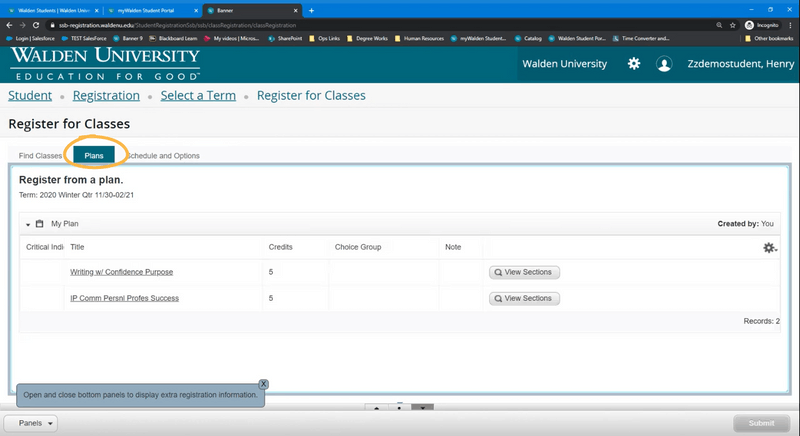
Select from one of the open sections and click on Add.
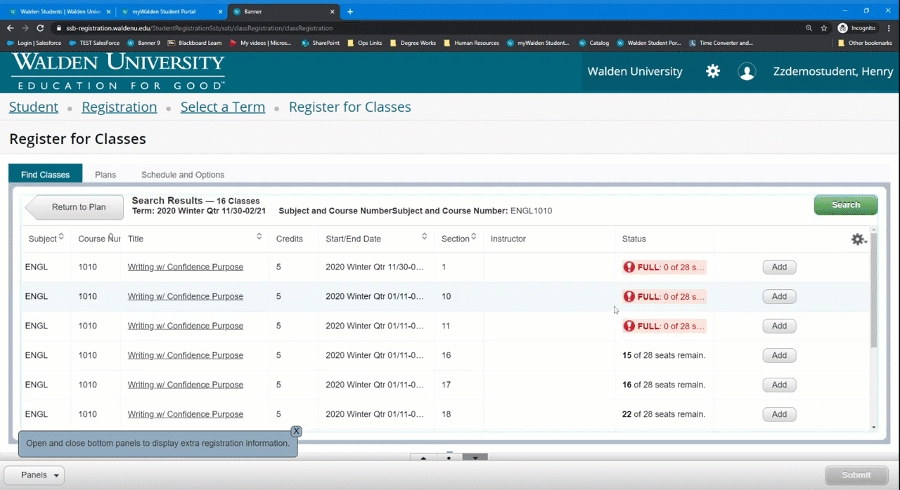
Your course will now appear at the bottom of the screen in a Pending status. To complete your registration, select Web Registered from the drop-down menu under the Action heading. Then click Submit. The Status will change to Registered
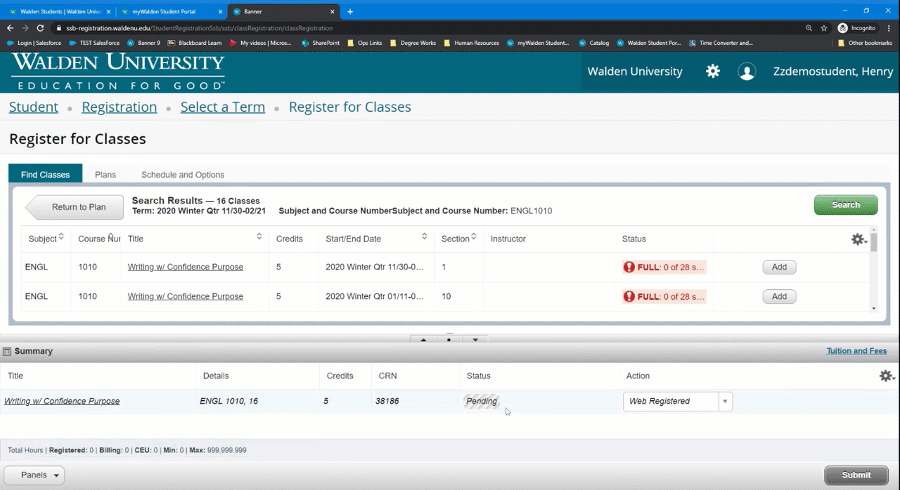
Select Return to Plan to register for additional courses.